
If you're reading this article, you're probably looking to get the best possible sound quality for your music.
And let's face it:
Smartphones have become the main music listening device of the 21st century.
And there are good reasons...
We appreciate analog and love the vintage feel of putting vinyl on a turntable, but most of our time we're listening on our Smartphone - which is at the moment a Samsung Galaxy S7 edge.
On the other hand, Smartphones aren't always setup for the best overall music listening experience.
Good news!
For those Galaxy S users out there, we've put together 5 tips for getting better sounding music out of your Galaxy S or Note device.
These tips work for Galaxy S6, Galaxy S6 edge, Galaxy S6 edge+, and Note 5 (side note: for those musicians out there, we also have a list of 5 cool Android apps that are awesome for guitarists and musicians).
Tip #1: Adapt Sound
Not sure if your hearing is "normal"?
The this first tip is for you.
Fortunately, the first four tips are all found in one convenient place. So first, go into Settings -> Sound Quality and Effects.
From this menu, you'll see Adapt Sound. Adapt Sound is really cool because it allows you to effectively "tune" your device to both your ears AND your headphones. It basically takes you through a hearing test that might seem like a throwback to your grade school days ("raise your hand on the side you hear the sound"), but with the information the test collects, it can tune frequencies coming from the phone to match your hearing pattern.
That means if you can't hear high frequencies quite as well as you used to from your punk rock garage band days, the device can know and tune the output accordingly.
It also can help balance out the sound of cheaper headphones (see 7 reasons why you should consider ditching your cheap inbox headphones).

Tip #2: UHQ Upscaler
Myth:
Digital audio has to sound inferior to analog.
Most digital audio that you buy or stream is compressed in some way, which means that it loses some information of the original recording (except for those "lossless" audiophiles out there). When digital music sounds "tinny" or "harsh", you're usually hearing bad compression at work.
But it doesn't have to be that way...
UHQ Upscaler allows you get back some of the lost information through some interpolation algorithms that Samsung has developed, so it essentially guesses what frequencies were cut during compression and tries to put them back.
Helpful hint: UHQ only works with headphones plugged in, so if you see UHQ Upscaler greyed out, you simply need to plug in some headphones to get the option (preferably Tweedz). The better the headphones, the easier it is to hear the difference (see 7 reasons why you should consider ditching your cheap inbox headphones).
It actually works pretty well and is particularly noticeable on lower bitrate streaming services like Pandora.
Tip #3: Know Your Earbud Remote Controls
Did you know you can do a lot more than play and pause with that mic remote control button? Learn all of the shortcuts you can do with your earbuds to get the most out of your listening experience.
Tip #4: SoundAlive+
SoundAlive+ can sound cool on certain sources but not all sources. For us, it's more pleasant on acoustic music where it can add in some space and ambiance. It essentially creates a soundstage or reverb-like effect that makes the music sound like you're more in a room.
We've found it to be a nice effect on Folk and Classical, but worth skipping on Pop and Hip-Hop.
Tip #5: Tube Amp Pro
Simply put...
Tube Amps are all about analog.
Thus it comes as no surprise that Tube Amp Pro is all about emulating analog. Tube Amps are known to add "warmth" to an audio signal by adding harmonic distortion. Harmonic distortion can actually be a good kind of distortion when added judiciously, as it can take off some of the harshness that digital music is criticized for.
Similar to SoundAlive+, we've found Tube Amp Pro to be more effective on certain genres. Classic Rock in the AC/DC or Black Keys vein works well. So does classic EDM like deadmou5 or Skrillex.
We tend to skip it on the more natural acoustic sounding sources that work well with SoundAlive+.

Tip #6: EQ
Last but not least, there's EQ (aka an Equalizer).
EQ are the basic controls that you've had on any boombox or car stereo that you've ever had. Bass and treble. If that's not familiar, read up on frequency response first. We're including it here because it's not so easy to find in the Galaxy S music player.
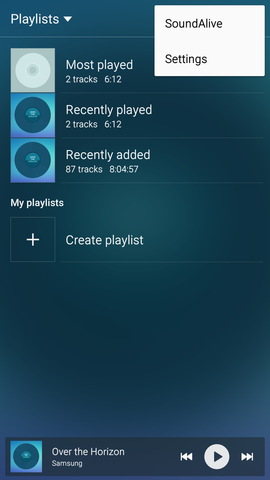
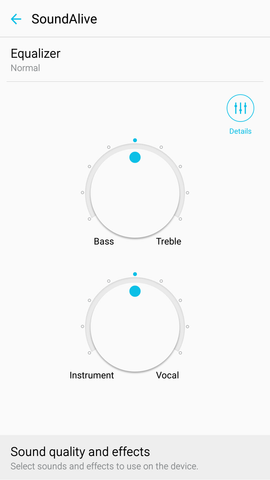
"Music Player -> More -> SoundAlive" screen shot
To get there, you have to go into the Music Player, tap on More, and then tap on SoundAlive (or Settings then SoundAlive on some devices).
Then you'll see the screen on the right. From here you have a few options to customize the sound of your music.
- Equalizer - if you tap Equalizer, you can just pick genre presets that are customized to work well for various genres. Pop, Jazz, and Rock are a few of the options.
- Bass/Treble & Instrument/Vocal knobs - think of these as EQ-lite. They're basically simplified versions of EQ for those users who aren't super confident in using the full control set. Bass/Treble will control the balance of lows and highs respectively. Instrument/Vocal will control the prominence of the mid-range frequencies.
- Details - Click on Details to get the full set of EQ controls. If you're the type that knows the bass could use a little more 60Hz or you want some super shimmery pop by adding some 16kHz, this is the control for you. Go to Details and tweak away.

That's it! If you found this helpful, check out our tips for avoiding tangled headphones. Happy listening.

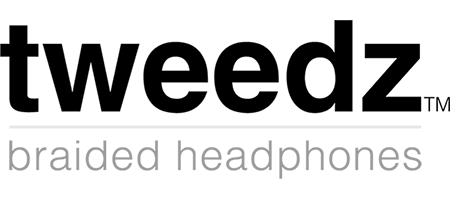
Without proper electronic / accoustic instruments info here comes without measure, specially UHQ wich will benefit only audiophiles or car sound competitors, but anyone will notice Samsung sound enhancements work, tough it has less options than many competitors and focus on simplicity and innovation. Tube amp is great and personnal audio correction is really usefull, specially with different earphones varying from useless to mind blowing. Just lacks the old Loudness control, IMO.
When I use Adapt Sound, I plays my music louder in my right ear, it seems. Pretty annoying. Does anyone know what I can do with it?
Sound can only be output in analog so when Bluetooth devices are used they have their own digital to analog converter within the devices, so none of the effects can’t help if it relies on the conversion with in the phone.
Samsung has wireless bluetooth headphones that support UHQ (like the Level Pro series), so UHQ does work with bluetooth headphones you just need to find the right ones.
Apparently the UHQ Upscaler doesn’t work with Bluetooth headphones.